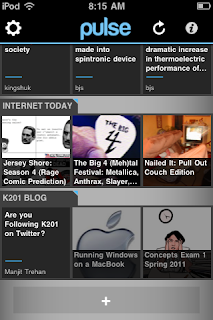 Pulse, from Alphonso Labs, is an iOS (and Android) app that ... (well, let me just take a few words from the description in the app store) ... turns your RSS feeds into "a colorful and interactive mosaic", presents a "clean and elegant view" of the posts, lets you "share your stories via facebook, twitter, email or instapaper."
Pulse, from Alphonso Labs, is an iOS (and Android) app that ... (well, let me just take a few words from the description in the app store) ... turns your RSS feeds into "a colorful and interactive mosaic", presents a "clean and elegant view" of the posts, lets you "share your stories via facebook, twitter, email or instapaper."In the picture on the left, each row is a separate blog and you can see that I have added my Course blog (K201 Blog) near the bottom of the list. The main idea of RSS is to bring the content to you, as it is made available. So, you could say that Pulse is the inbox for all your blogs, news feeds, and more.
Once you install Pulse, you can add feeds you want to read simply by clicking on the "+" and choosing from featured content, categorized content, your Google reader content, or any other feed you want to read. Most blogs, News sites provide one or more RSS feeds, identifiable by the famous orange icon 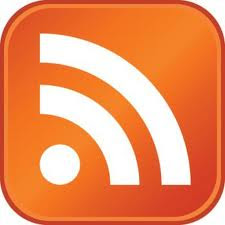 . To add your favorite feed to Pulse, use "Search for Sources" option once you tap the "+" button.
. To add your favorite feed to Pulse, use "Search for Sources" option once you tap the "+" button.
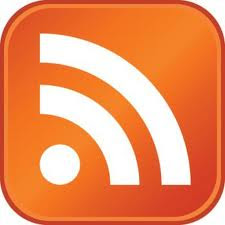 . To add your favorite feed to Pulse, use "Search for Sources" option once you tap the "+" button.
. To add your favorite feed to Pulse, use "Search for Sources" option once you tap the "+" button.In order to do this, first copy the feed link to the clipboard. For example, you can right-click the RSS button/link in the browser and choose the copy option. Next, go to pulse, click "+" to add a feed, then click the "Search" button near the bottom and paste the link in the search box. This will bring up one or more search results with the "+" (add) option next to each entry. If multiple results are displayed, you should be able to identify the one you need to add. If you guess wrong, you can always delete and repeat the process to choose a different one.
Happy reading!
2 comments:
Thanks for this recommendation! I am installing right now! It would be nice to keep in touch w/an app on the go style! Thanks again!!
Thanks for the comment marciasArena. It might also be helpful to follow the twitter feed @k201. If you need help with that, please feel free to leave a reply.
Post a Comment